Within Do Until control in Power Automate we have the option of defining the limits i.e. how long the do until will run either based on count or timeout.
By default, the value for count is 60 and Timeout is PT1H which equates to 1 hour i.e. it will either run 60 times or will run for 1 hour which occurs first.

Let us set the count to 5 and test it.
We have also added the delay of 1 minute along with the condition for do until and triggering it on the update of a lead record.

As expected if the condition is not true, after running 5 times it stops successfully.

Now let us change the Timeout to 2 minute and we keep the count as 5.

As expected after 2 minutes (by that time it has looped 2 times with 1 min delay), the flow stops successfully.
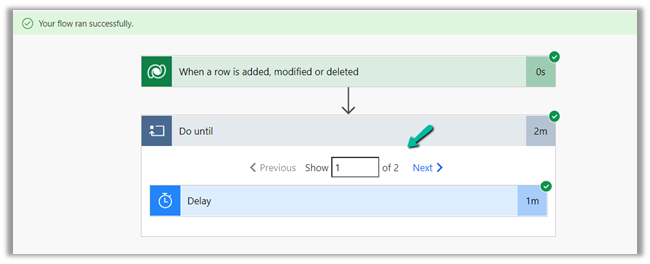
The flow will also be successful when the Do until condition is met.
Here we can make use of Current Iteration Index property of Do until to find out the number of times it has looped.

To set the time out format –

Lastly the Count value can be maximum 5000 –

Also check –
https://nishantrana.me/2022/01/19/how-to-use-do-until-and-delay-in-power-automate/
https://nishantrana.me/2022/05/19/filter-rows-and-trigger-conditions-in-power-automate/
Hope it helps..


even we use 1 year in time out – I believe cloud flow time out in 28 days.
LikeLike