Using the modern app designer either open an existing model-driven app or create a new model-driven app in https://make.powerapps.com/
Select Edit >> Edit in preview
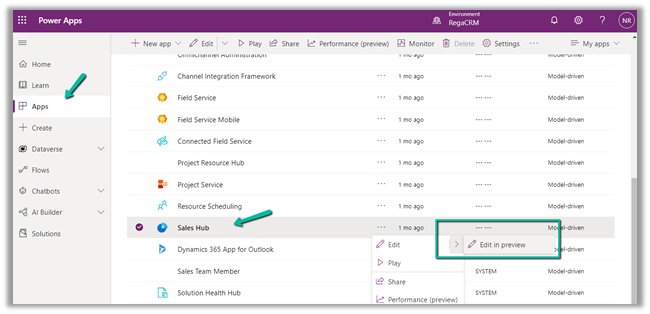
Select any entity/table and select the Edit command bar (preview)

The different command bars that can be edited are the Main grid, main form, subgrid view, and the associated view.

- Main Grid view–

- Main Form view –

- Subgrid view–
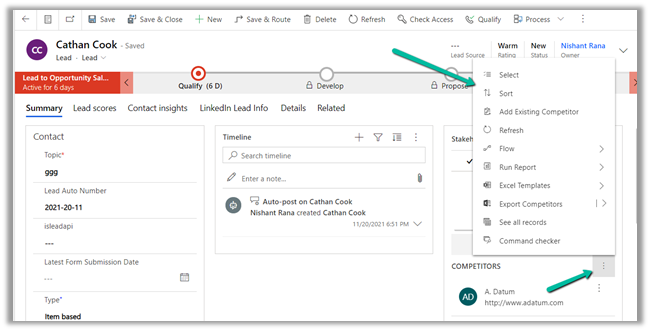
- Associated view –

The legacy / classic button is not supported currently.
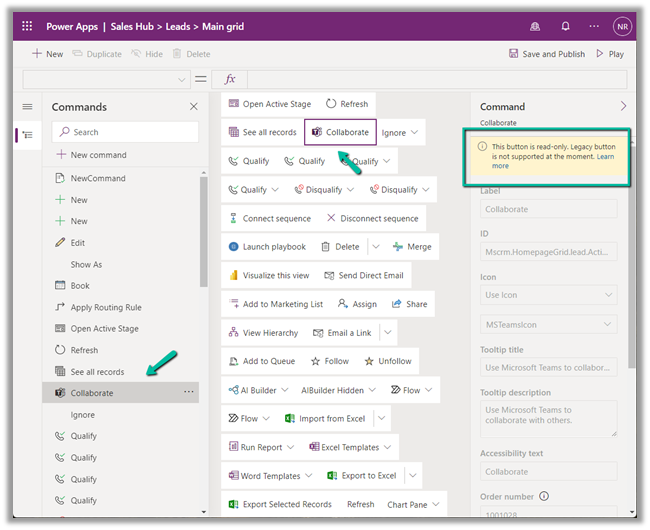
Check out all the known limitations
https://docs.microsoft.com/en-gb/powerapps/maker/model-driven-apps/command-designer-limitations

Let us try adding a new command/button in the Main Form, and see what options do we get there.
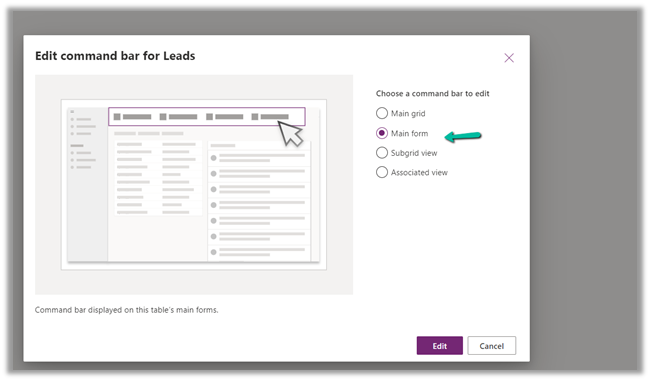
Select + New command or the + New option

It adds a new button with the label NewCommand with options to duplicate, hide, move up and down, etc.
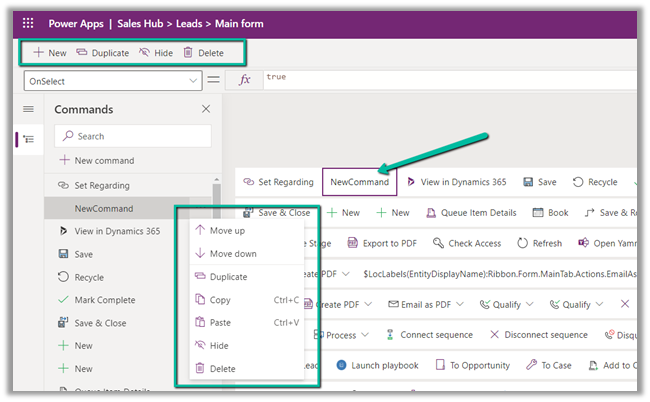
The different properties that can be configured for the new command –

|
Property |
Description |
|
|
Label |
To set the label |
|
|
Icon |
To set the icon either using icon or web resource |
|
|
Tooltip |
Set tooltip title and its description. |
|
|
Order Number |
Customize the Order of the command |
|
|
Action |
Either run formula or run javascript |
|
|
Open Formula Bar |
|
|
|
Library for Run JavaScript |
|
|
|
Visibility |
|
|
|
Open Formula Bar for Show on Condition |
|
Let us Save and Publish

Click on Play and open a lead form.
We can see the new command added.

Get all the details here –
https://docs.microsoft.com/en-gb/powerapps/maker/model-driven-apps/command-designer-overview
Hope it helps..



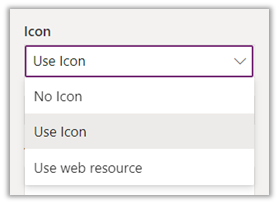


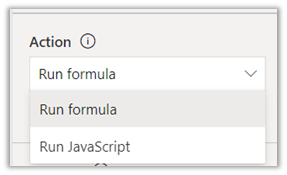
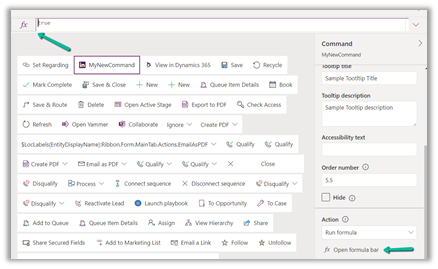



Hello ! Thanks for this post. It would be very interesting if you could try to add this button to a solution and try to import it into a brand new environment.
LikeLike