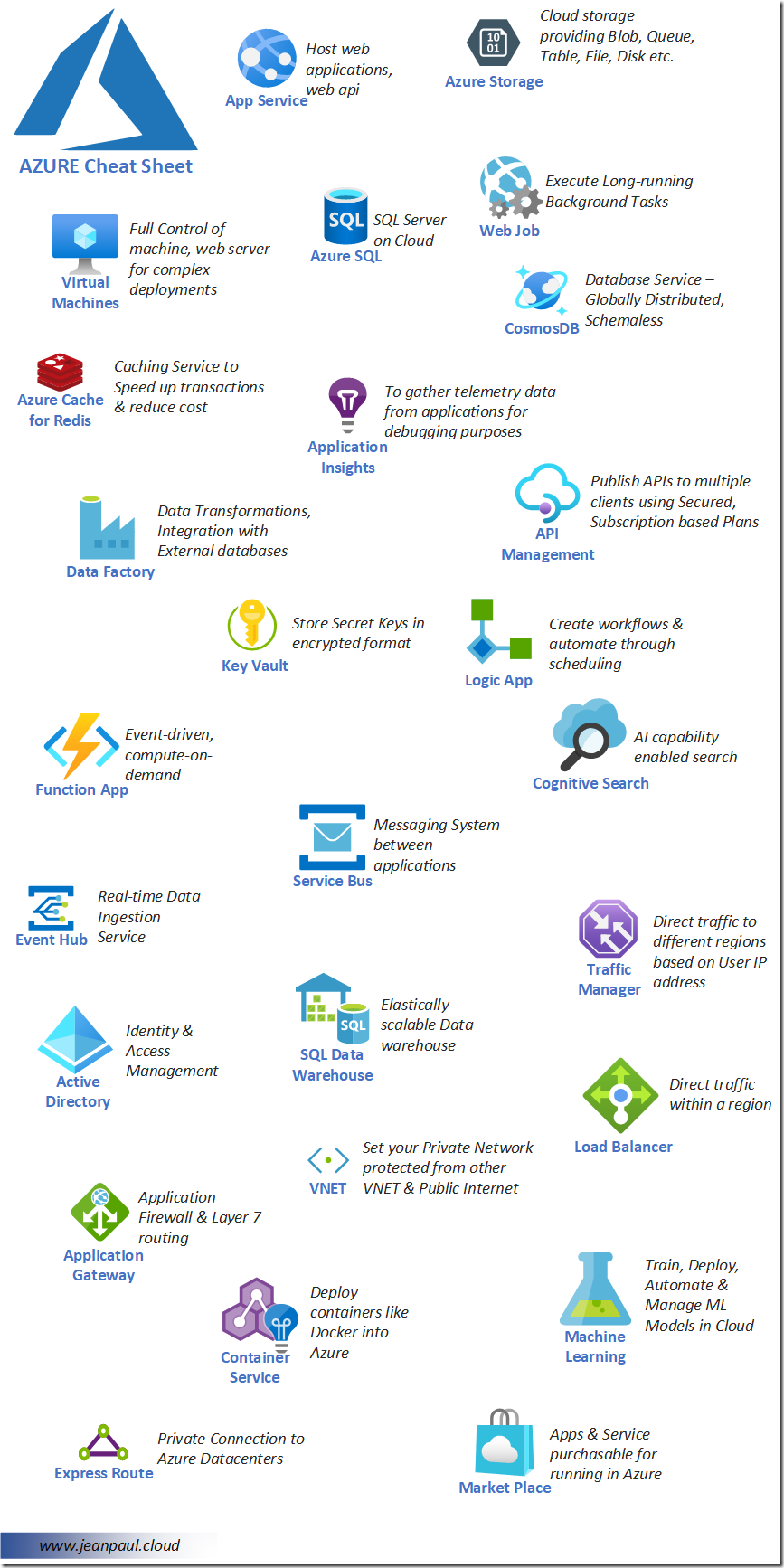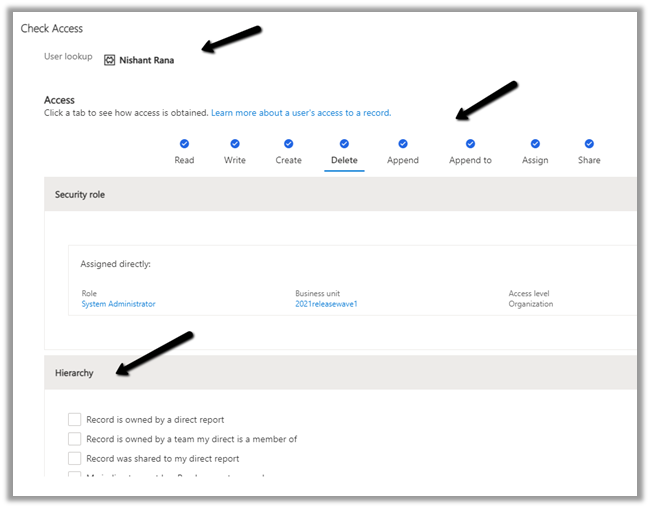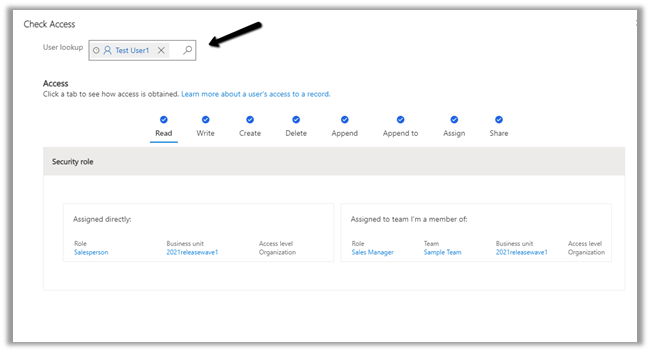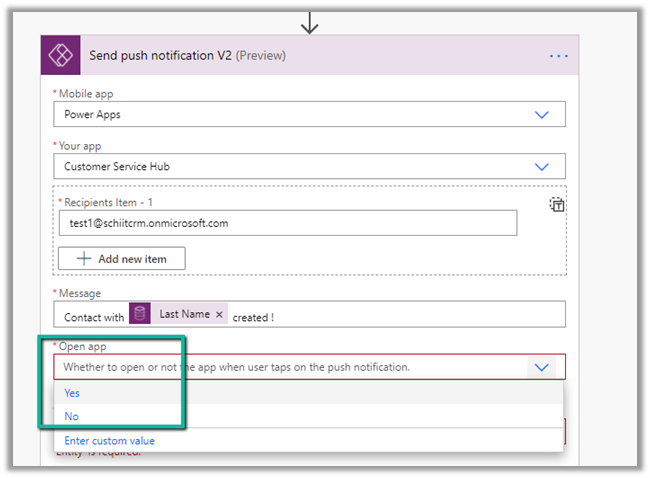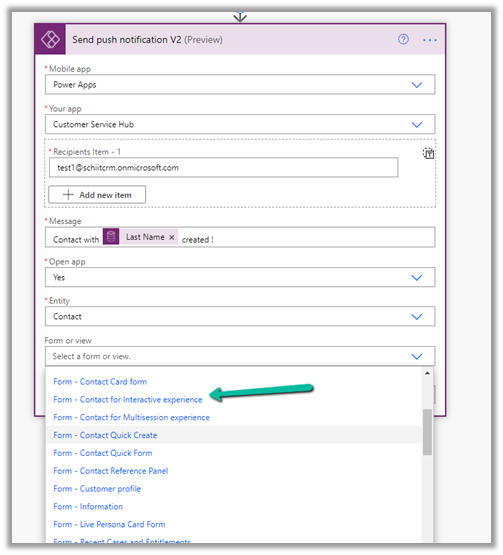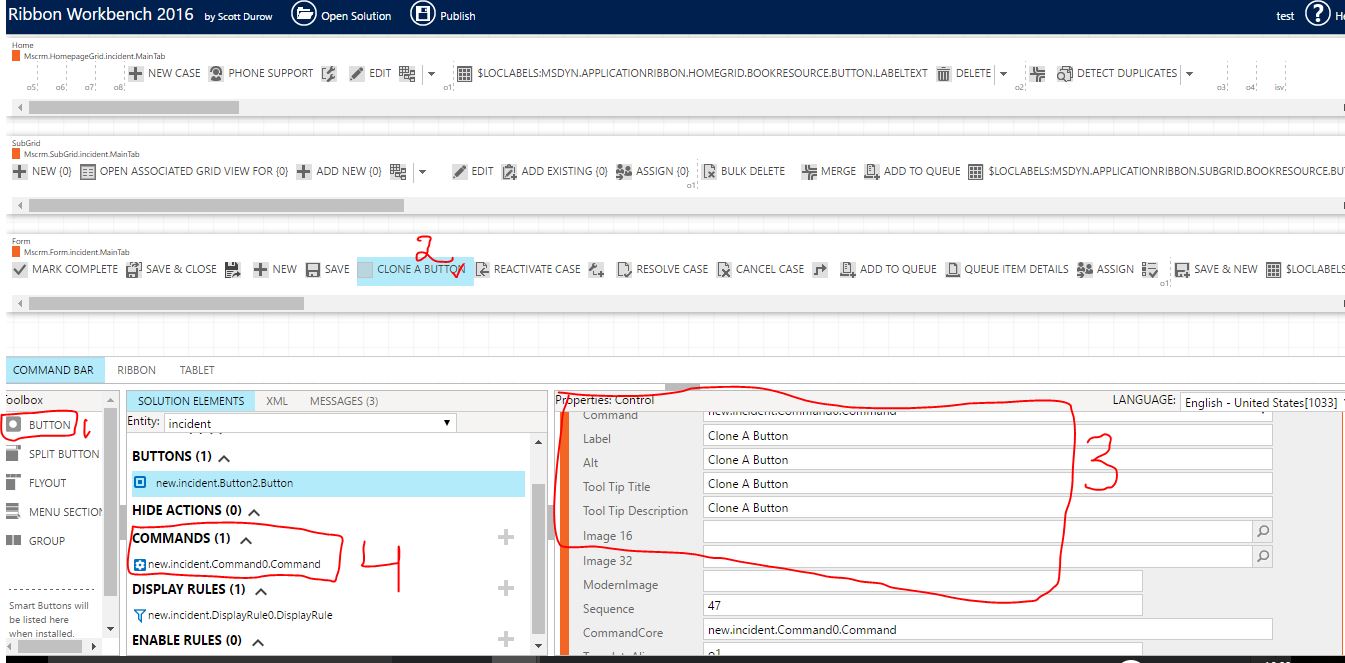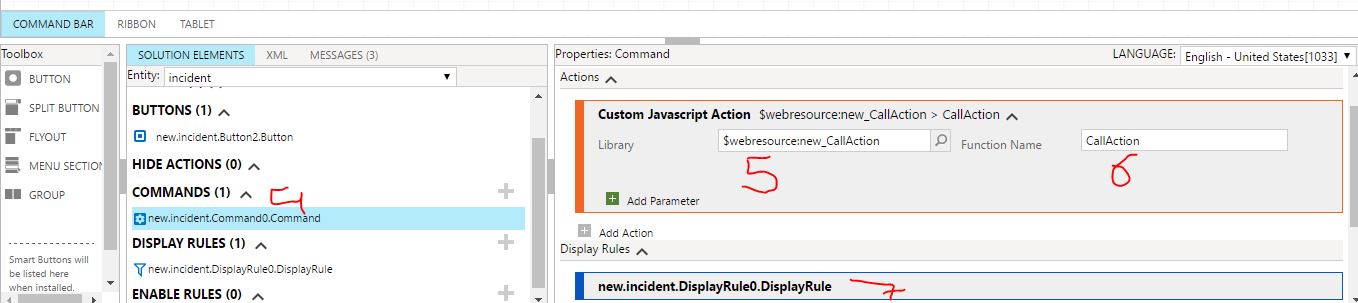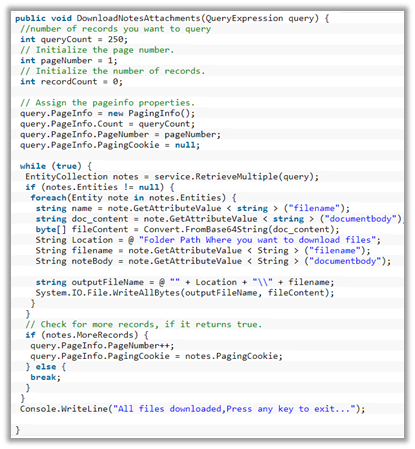Microsoft 365 Security and Compliance Center – provides easy access to the data and the tools to manage the compliance need of an organization, and also can be used to review the different data processing activities within Dynamics 365 Customer Engagement apps.
It required Microsoft 365 E3 or E5 subscription and is only available for Production environments.
The events logged are –
- CRUD, Export to Excel, SDK Calls.
- CRUM and backend activities performed by the support engineer.
- Report – viewed, exported, multimedia assets shown in the Report
For this first Auditing needs to be enabled in the environment.
Navigate to Settings > Administration > System Settings > Auditing Tab
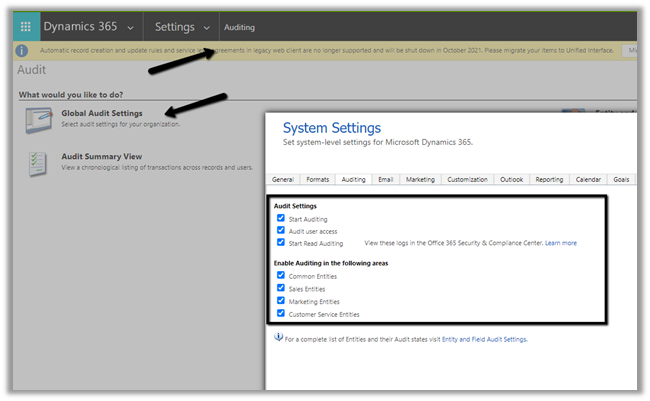
Navigate to Compliance Center
https://protection.office.com/
Search > Audit Search Log and
Turn on auditing.


To try the new experience within the Compliance center
https://compliance.microsoft.com/auditlogsearch?viewid=Search


After around 1 hour or so, the settings got enabled.
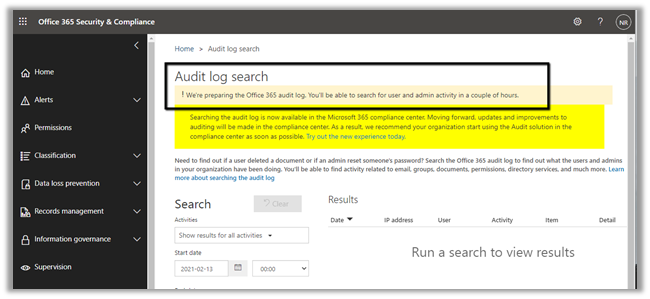
As specified Office 365 logs are being prepared, if we try searching we’d get blank results

Below are the list of Dynamics 365 and Power Apps activities that can be tracked

Around after 3 hours or so – we saw the results appearing.

Export has 2 options –

Save loaded results –
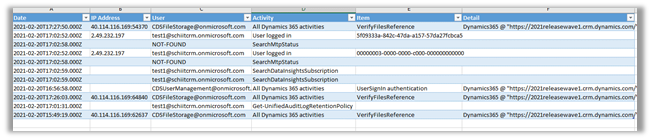
Download all results –

At the same time there we 51 records in Audit Summary View.

Apart from searching for an audit log, we can also define an audit retention policy as shown below

Get the sample files here –
https://drive.google.com/file/d/1akifraP1NCV-KgmA-8ROhm8r4h0tAcLi/view?usp=sharing
https://drive.google.com/file/d/1s_EbJ4hraDl6YEVUCMkOe6bQbXCJu_5-/view?usp=sharing
Get all the details here
Hope it helps..