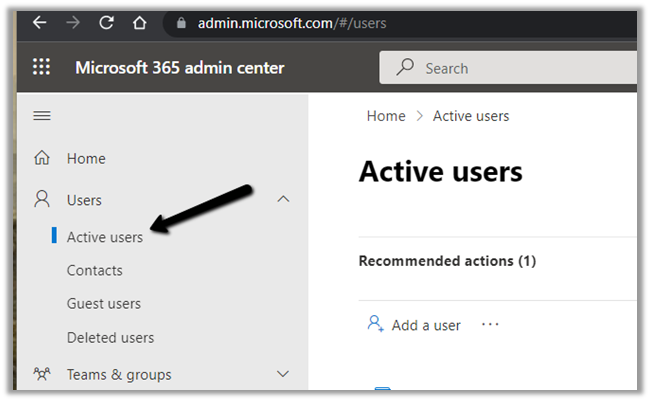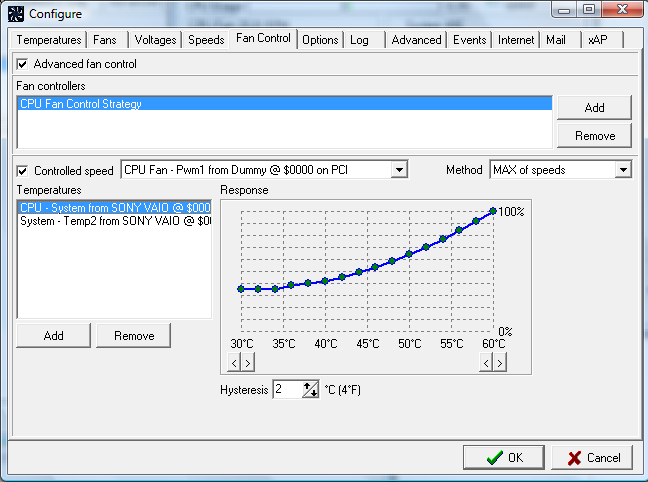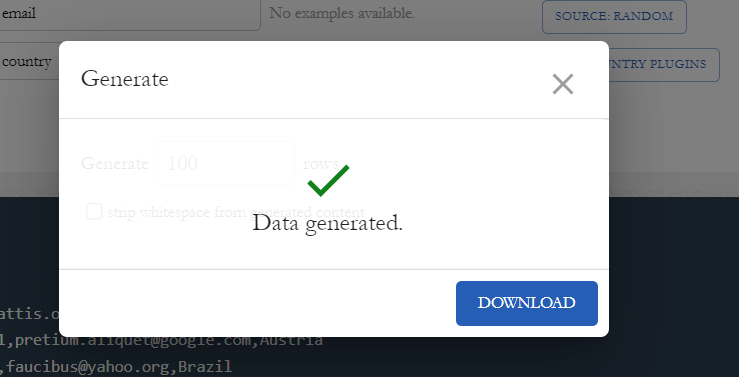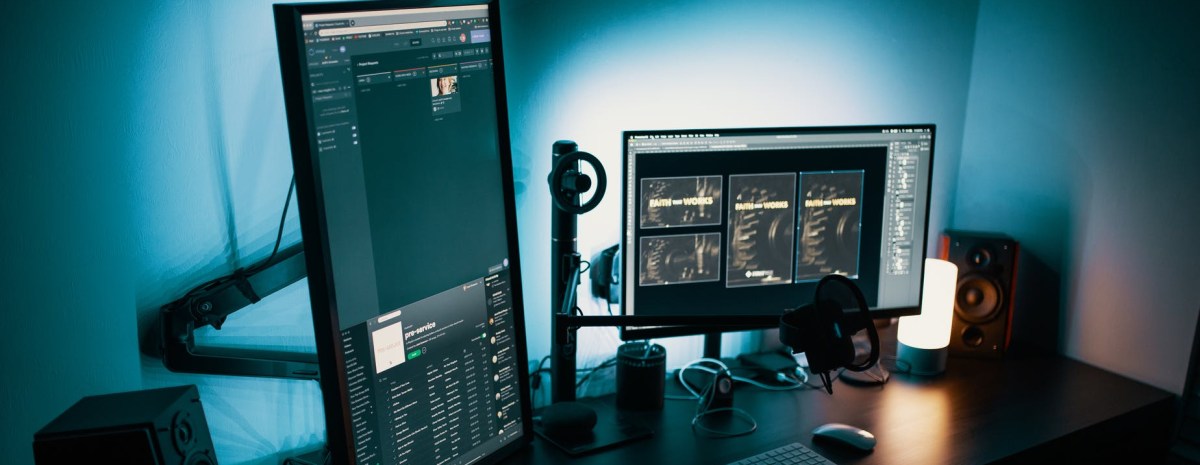Copy and Paste which was working as usual suddenly stopped working one fine day.
Other common Windows issue –RDP not saving credentials
https://nishantrana.me/2018/10/28/fixed-windows-10-remote-desktop-rdp-not-saving-credentials/
Had the following setting enabled

Restarted the following process on the remote machine, but that also didn’t help.

Finally updating the following setting on the remote machine helped fix the issue
Go to command prompt – open Local Group Policy Editor
gpedit

Navigate to: Computer Configuration \ Administrative Templates \ Windows Components \ Remote Desktop Services \ Remote Desktop Session Hosts \ Device and Resource Redirection \ Do not allow clipboard redirection
Although it was not configured so it should not have affected the setting, however explicitly set is as Disabled.
Restart the remote server. This fixed the issue. (do the same for the client machine as well if that doesn’t work).
Hope it helps..