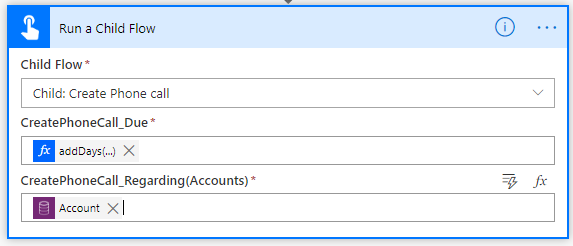The interactive Map component (preview) can now be enabled to show traffic information like traffic congestion, incidents, traffic flow using red, yellow, and green colors.
Before we can use the Map component (preview), we need to first enable it for the environment.
Navigate to the admin portal –
https://admin.powerplatform.microsoft.com/
Within features, enable the Geospatial services and save the setting.

Else we would be getting the below error while trying to add the map component to the canvas app screen.

Here we have added the map component.

And updated the default location.

Scrolling down within the properties pane, we can see the properties specific to traffic information.
- Show traffic incidents – On / Off.
- Traffic flow types – None, Relative, Relative Delay only.

Below is how it renders for different values for traffic flow types.
| Traffic flow type = none
No data is shown |
Traffic flow type = relative
Relative data to the free-flow of the road |
Traffic flow type = relative-delay
Areas that are slower than average expected delay |
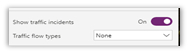 |
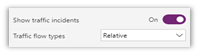 |
 |
 |
 |
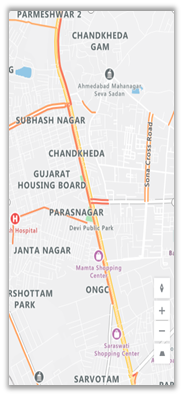 |
More on Map component –https://docs.microsoft.com/en-gb/powerapps/maker/canvas-apps/geospatial-component-map
Hope it helps..